RTS-style Lighting
This tutorial will focus on a more complex lighting setup. Make sure you are familiar with PlanarAlly’s lighting & vision system, as well as its layers and the tokens’ auras and access.
In this tutorial, we want to emulate RTS-style (Real Time Strategy) lighting setups. The setup will:
- give players a map to explore and
- show them areas they already explored.
The setup will not:
- take into account player’s actual line of sight, but work with simplifications,
- add ‘thin fog of war’ that only hides tokens but not the map (PlanarAlly cannot do this), or
- automate the process.
Concept
Real-Time-Strategy games often confront players with unexplored maps. Yet, the moment a scout reached the area, the map is revealed and any fog of war will only hide other players’ units but not the map. This is a feature that was often requested. Still, for various reasons, it has not been implemented into PlanarAlly (yet?).
But it is easy to emulate a similar effect. It will have the draw-backs mentioned above, but will give players more (and better) orientation on the map than just their own line of sight.
In essence, we will
- divide up the map into zones,
- provide these zones with light sources, each,
- light up the zones the moment, the players have explored it, so they will be able to see it, when they left.
Preparation
First, set up your regular map using the lighting and vision system: fill the canvas with fog of war, add some walls and lights as it pleases you.
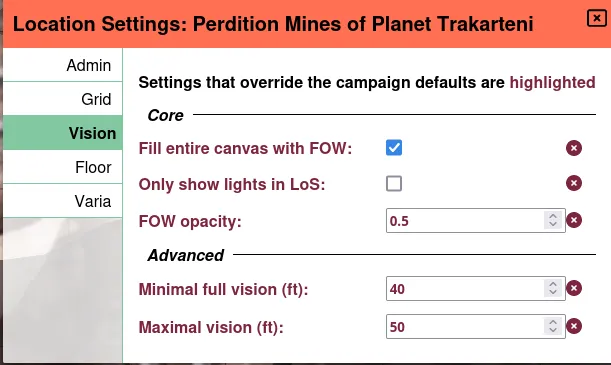
Sectors
Then look at your map to identify portions that can be explored independently. For your regular dungeon, this should be easy, as it already is divided up into several rooms.
Now, place one or more light sources (depending on the zone’s layout). These lights should be able to shed light on the entire zone. You will probably want just sharp auras with no dim light on the edges.
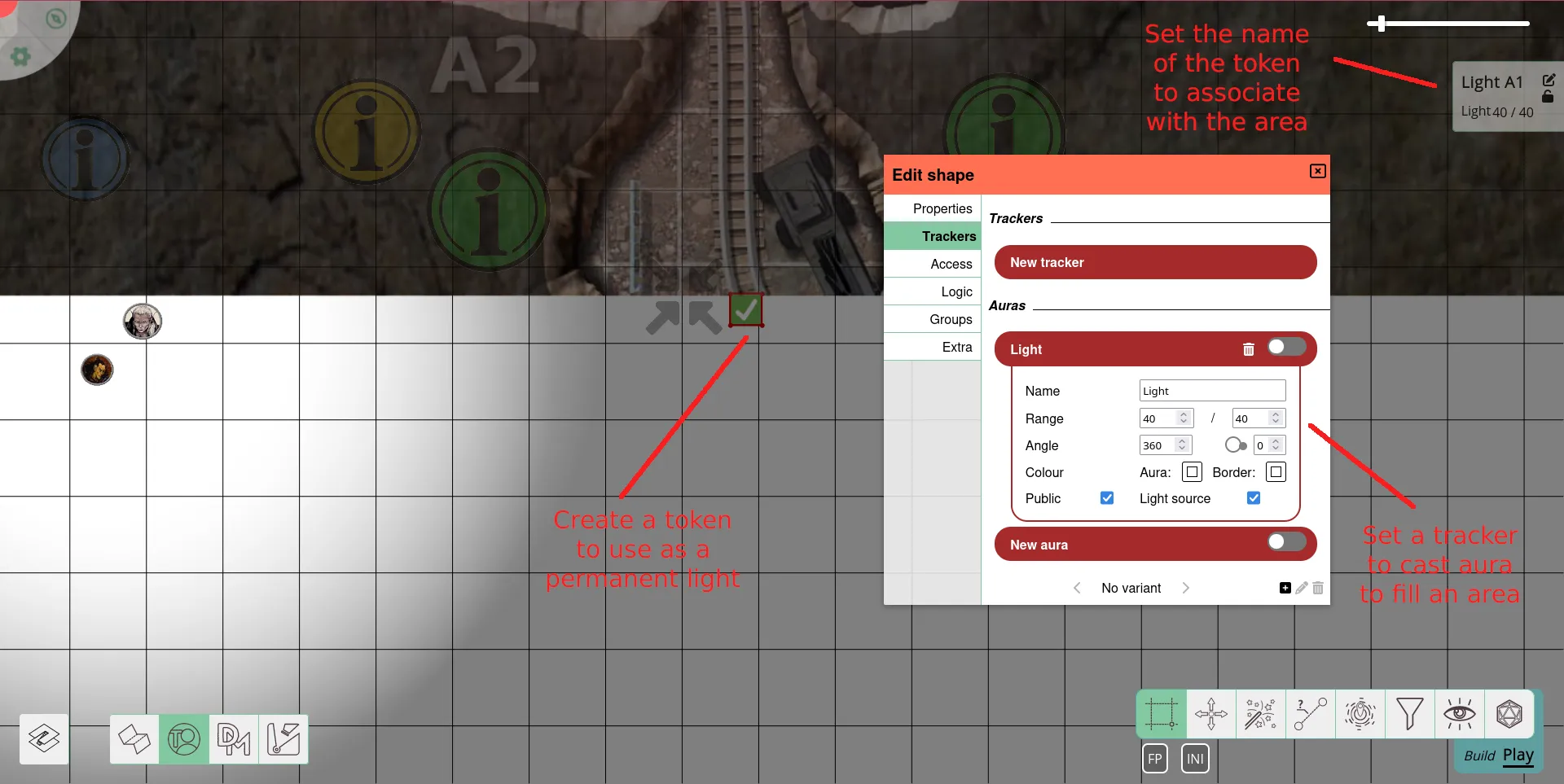
Hide away the lights on the DM layer and/or deactivate the auras for later use.
Implementation
The moment the zone shall be visible to your players (either as they enter it or as they have fully explored it), turn on the lights.
Do this via activating the aura (if you deactivated it) and moving the light source to the fow layer, to light up the zone.
Set the light source to public also, so that players can actually see it.
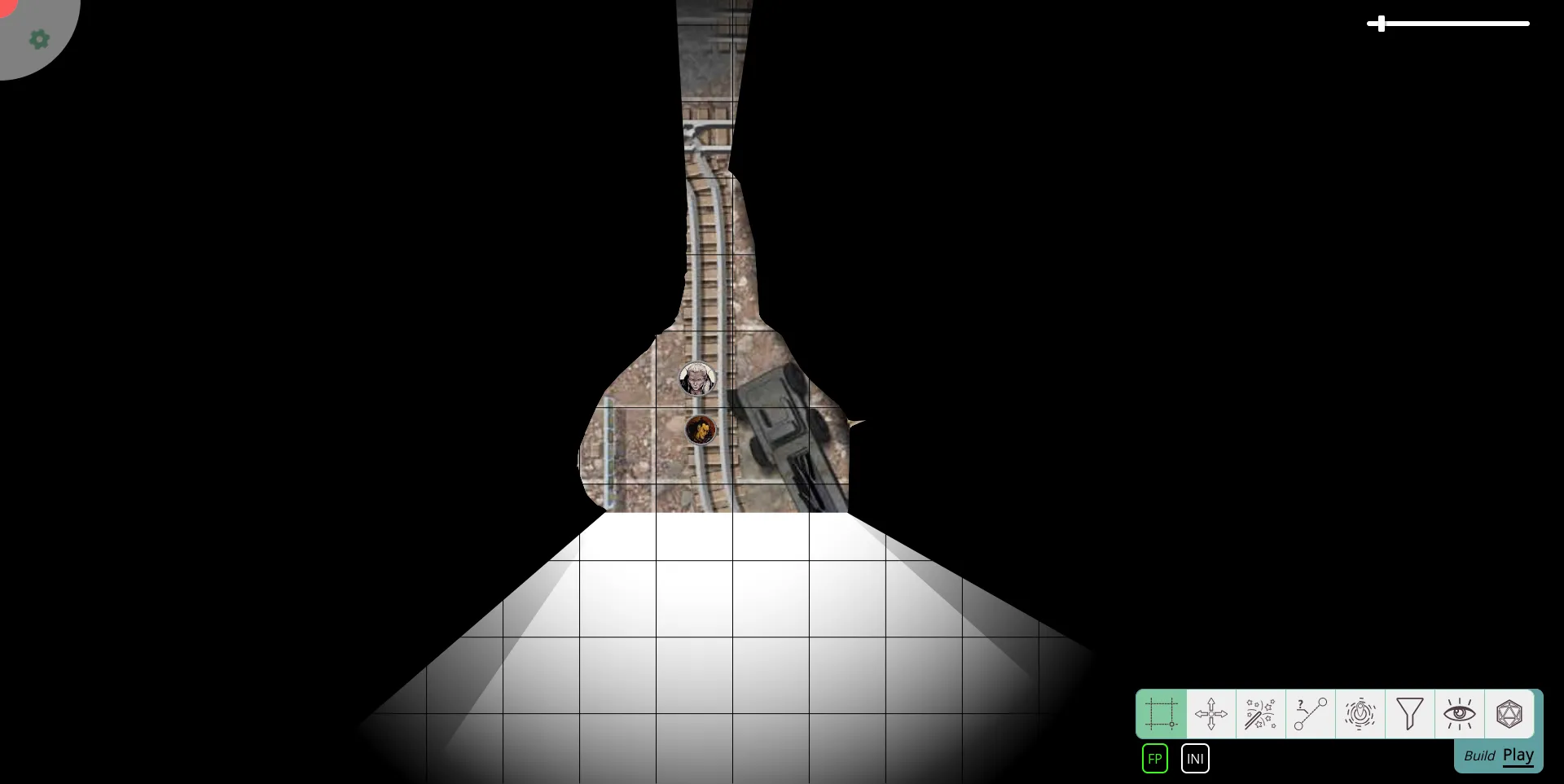
Since the light source is on the fow layer, its aura will be drawn on the token layer, while the shape itself will remain invisible.
The fow layer will also strip the aura of any colour.
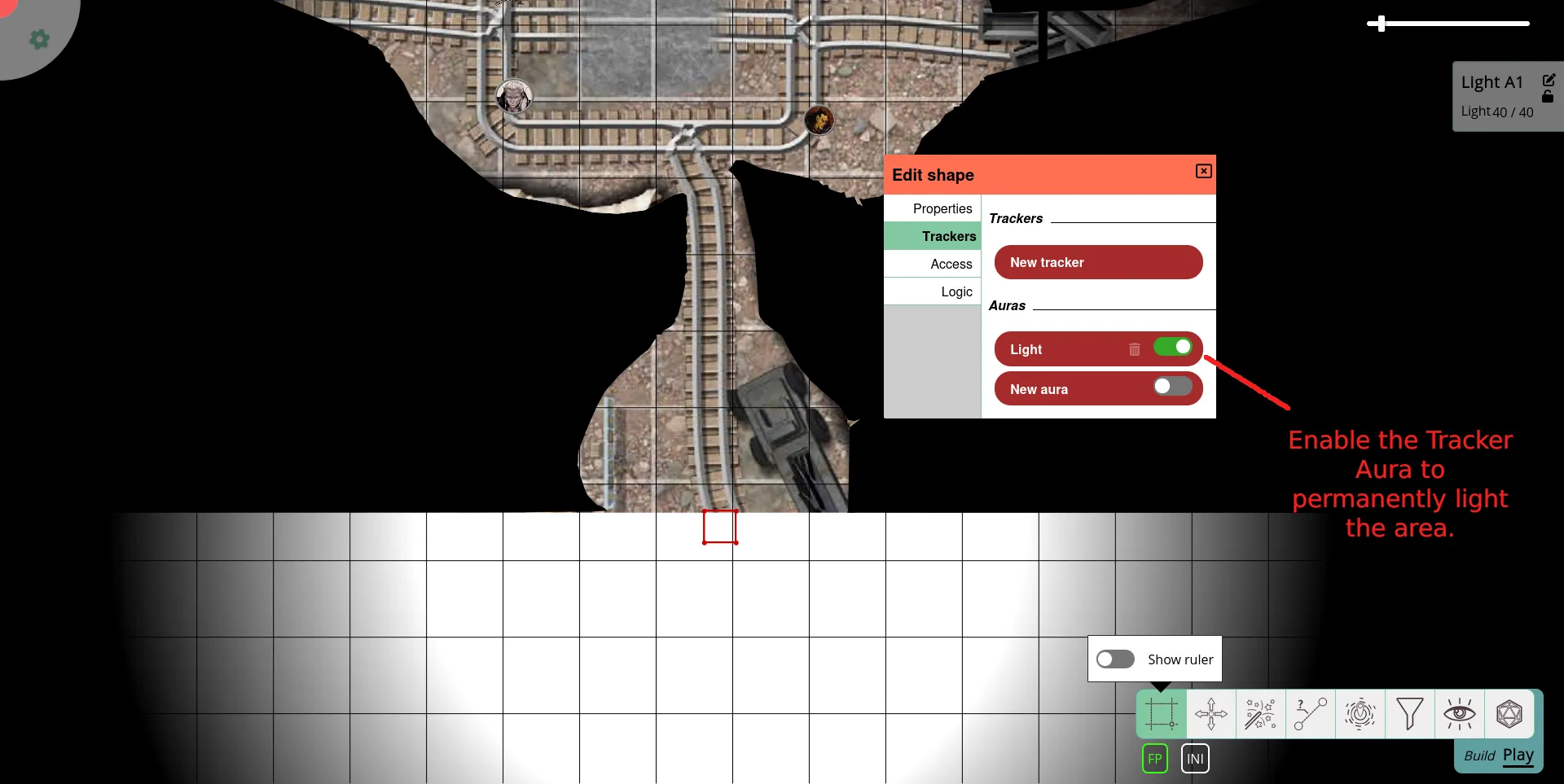
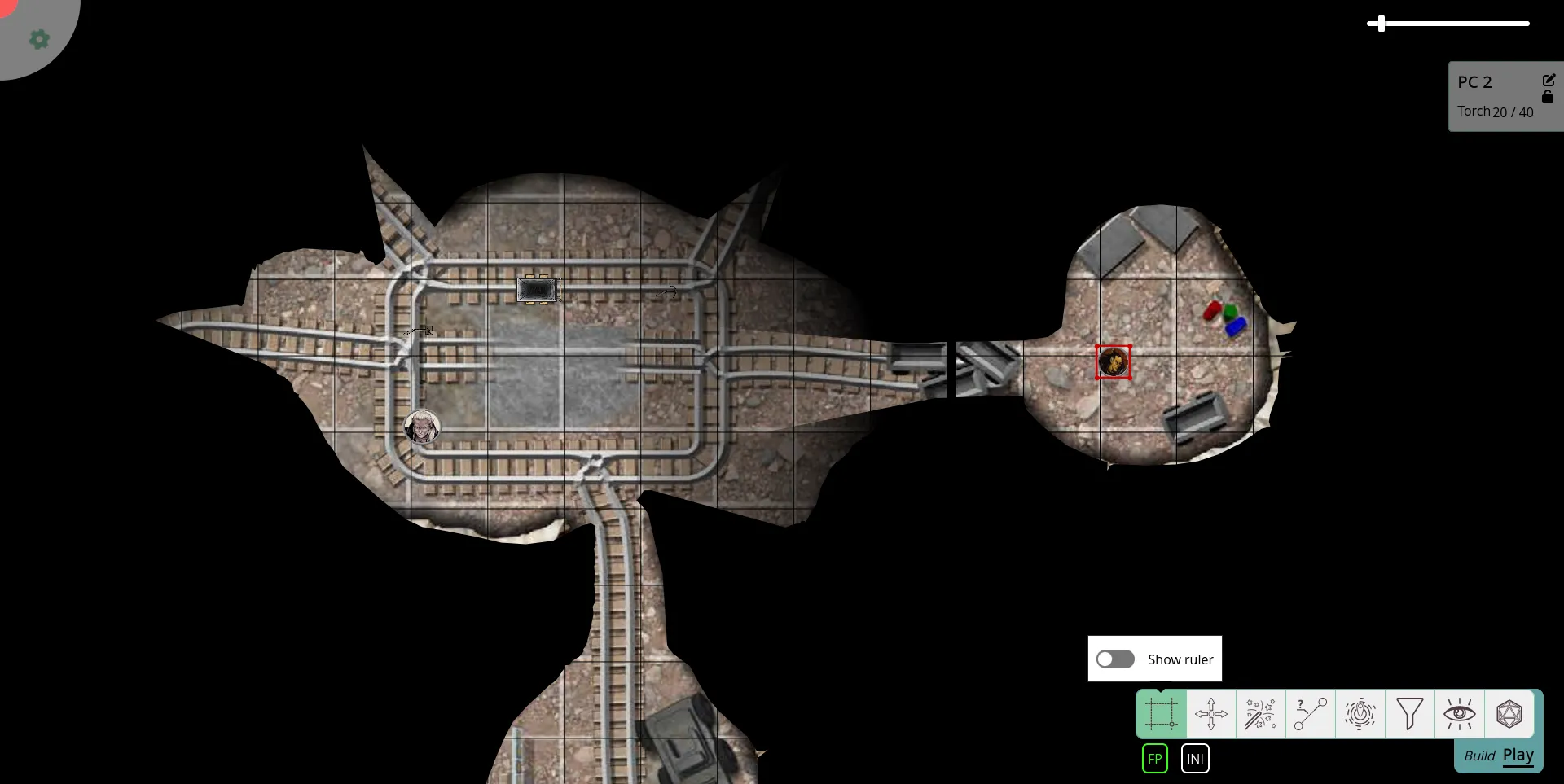
In case you want to be able to differentiate between actual sight and RTS-style sight, either give the players’ sight a slight hue, or move the light sources to the map layer instead.
You can either make the token invisible or hide it beneath any map images you added via the move to back function.
Use the lock function to prevent accidentally dragging the lights with your group or other elements of the map.
In case you enabled the only show lights within line-of-sight option, you need, instead, add vision access for all the players to the lights you want to use. Otherwise, they will lose knowledge of the already explored zone the moment there is a wall between them and the respective zone. In this case, you might want to add access entries for all players in the light sources properties beforehand while deactivating every access level.
This way, you just need to tick a few -icons to light up a zone.
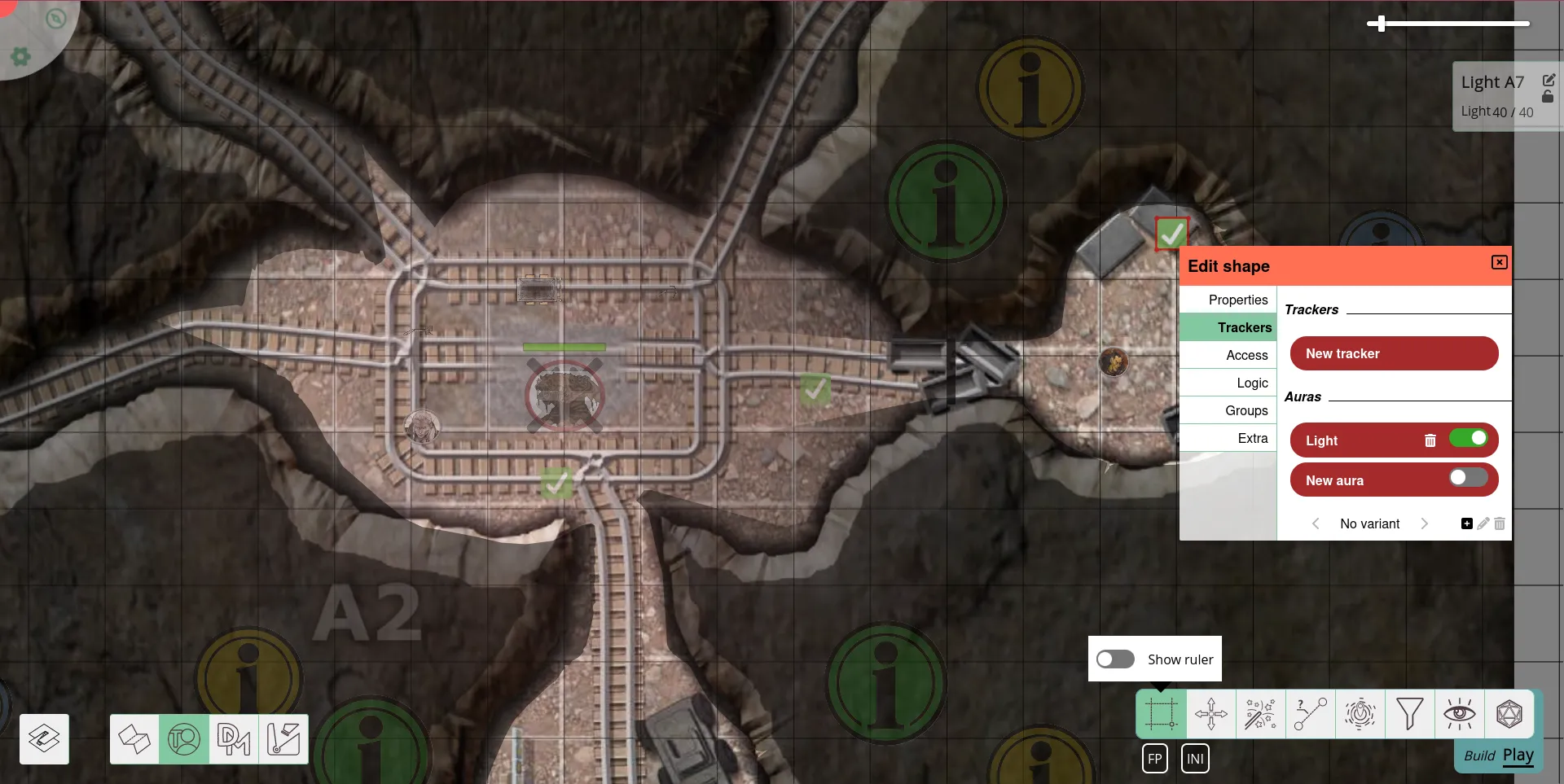
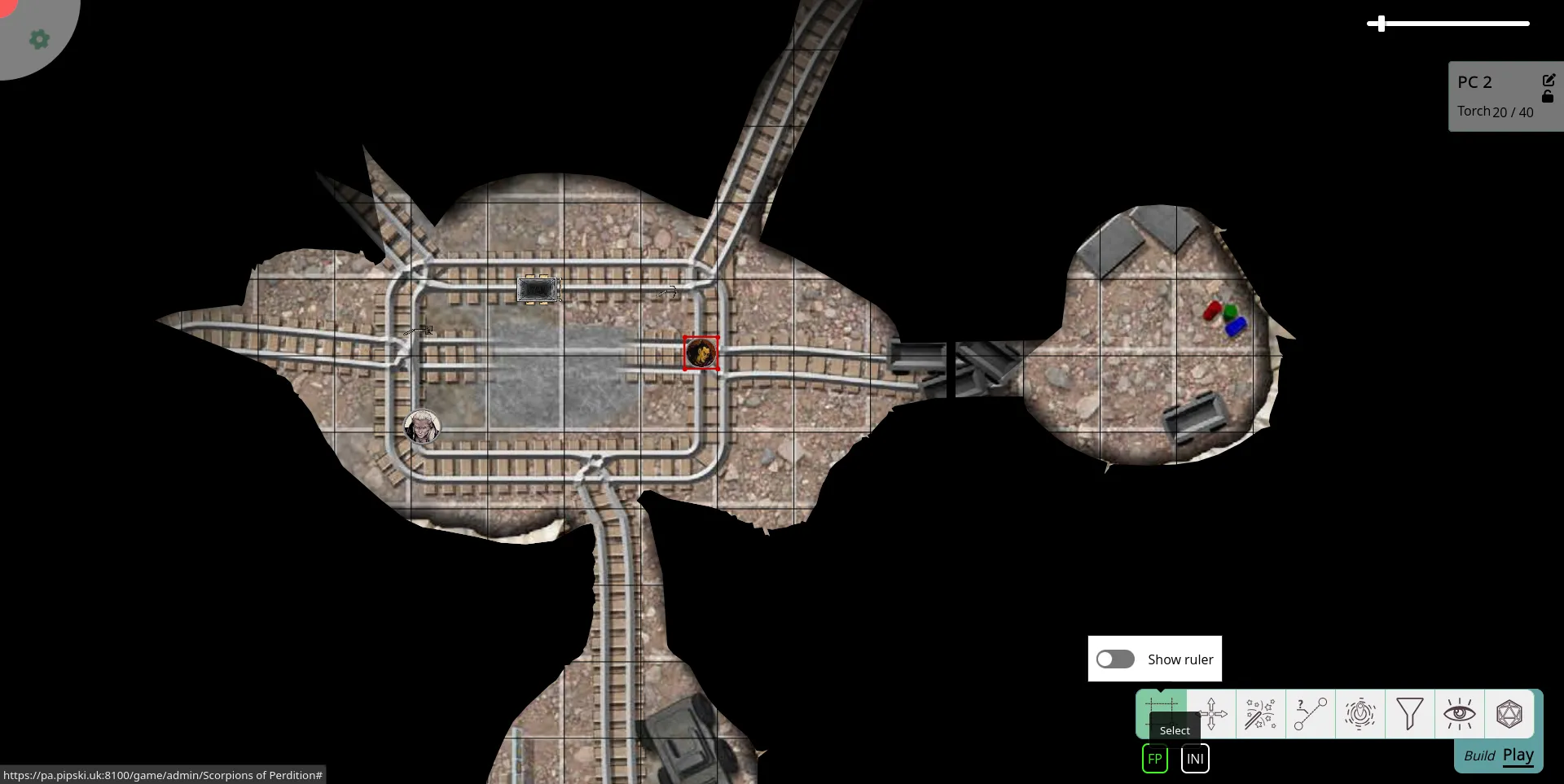
Note that this will light up not only the map layer but also the tokens layer.
If you want to hide enemy movements for your player, move their tokens to the DM layer.